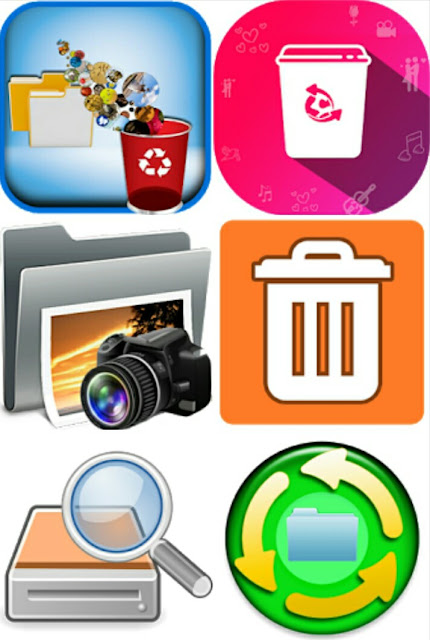If you delete your photos on an Android phone by mistake, there is a possibility of recovering them. However, it depends on many factors on which photos are still recoverable.
Methods You Can Use to Restore Deleted Photos
There are a number of strategies you can use to recover deleted photos:
- Computer softwares
- Mobile recovery apps
- Recycle bin apps
Most computer programs will charge a certain fee in order for them to avail your photos. Others will help you recover your photos for free, and request a fee for the videos. Either way, computer softwares are not very convenient to the majority of users.
Mobile apps are more suitable because they rarely ask for cash. Their creators make money via app-based ads. Some of these apps are:
- Undeleter
- Photo recovery – by Tasty Blueberry
- Restore image
- Digdeep image recovery
Recycle bin apps work just like a computer recycle bin. Once you delete files, they are moved to the app folder. Though they do not show up on the gallery, they can still be removed from the file manager. Deleted files will also become a burden because they will shrink your disc space.
Why Are Android Photos Recoverable?
Most media storage devices do not completely wipe out files once they are deleted. Only the file name removed, and the area occupied by the file is marked for overwriting. This means that the file is still available if you had a way of restoring it.
One thing you can do in order to render deleted file irrecoverable is to fill up your disc. This is because the files will be overwritten and therefore lost completely. In such a scenario, only the thumbnails may still be available. In some cases, these thumbnails have quality as good as the original photo.
If you do a system restore on any device, all data is wiped out without any possibility of recovery. You should thus create a backup before you can restore your device to factory settings. System restore is a good way of eliminating your private stuff before you can resell your devices.
Back Up Your Photos and Videos
The best thing you can do to avoid losing your data in the future is to store them in the cloud. There are various free platforms for storing photos and videos. They include:
- Google drive
- Facebook private album
- Instagram private account
These are just some of the free networks. There are also other paid services which do not put a limit on the amount of disc space your media can occupy. But before you can think of paying for media storage, why not use these services for now?
Another way is to send the video or photo to your email inbox. You can then apply a label to all the messages that contain important media for easier access.
Whenever you use an online service as a backup for your stuff, make sure the platform is secure enough. Someone can hack into your account and purge all you treasure. Someone else might access your sensitive materials. A foolproof way is to enable the 2-step-verification.